
Discover the importance of web accessibility and learn practical tips to make your website inclusive for all users.
Discover the best free tools for checking your website accessibility to ensure compliance with the European Accessibility Act and provide an inclusive user experience.

Finally, companies are starting to treat web accessibility as a core requirement rather than an optional add-on. The reasons are sound: user expectations are rising, technology is evolving, and as of June 28, 2025, compliance with the European Accessibility Act (EAA) for accessibility has become mandatory for all new websites, apps, and digital products. If you don’t use the right tools for this, you can not only waste time, but also ship products that don’t work for real users.
Additionally, failure to comply with these EAA requirements may result in lawsuits, fines, and reputational damage, particularly if the company operates in the travel, ecommerce, public services, healthcare, or financial industries.
It doesn’t matter if you’re a product owner, a developer, or just someone trying to figure out where your site stands. If you want to learn about the best free utilities and browser extensions that today’s professionals use to test websites for accessibility, what these tools can do, what they can’t, and how to use them wisely, this article is for you.
Accessibility isn’t just for “others” with disabilities. Yes, it helps people with permanent conditions such as vision or movement issues. And yes, it supports those who are temporarily affected — for example, after an injury or surgery.
But it’s also helpful for older adults who find today’s tech a bit confusing, or for anyone using their phone in tough situations — like in bright sunlight, a noisy place, or while bouncing around in the back of a car trying to book a flight.
In the end, accessibility makes things easier for everyone. It’s not just about disabilities — it’s about designing for real life.
A lot of teams install an accessibility tool, run it once, fix a few warnings, and then think the website is fully accessible. But that’s not how it works.
Tools are great at catching some basic problems. They’re fast, consistent, and helpful — but they don’t replace human testing.
What tools are good at:
What tools can’t do:
Therefore, tools should not be considered as a replacement for real user testing, but as a first step to checking web accessibility. With this in mind, experts recommend paying attention to the following tools:
a great starting point for automated testing
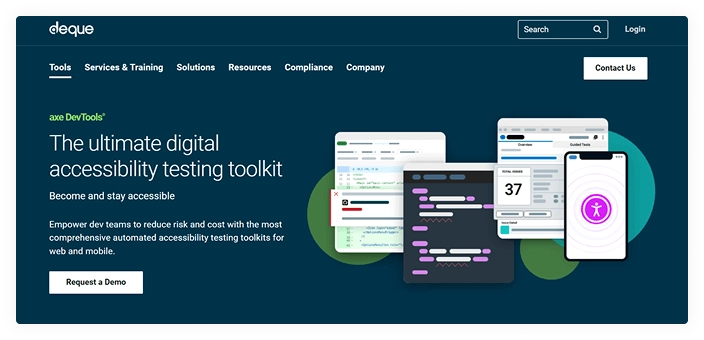
If you had to choose one of the many web accessibility assessment tools out there, that would be Axe DevTools by Deque Systems.
It’s a free Chrome extension that works right inside your browser. You open your DevTools, click a button — and Axe scans the page for accessibility issues in just a few seconds.
It’s especially good at catching things like:
The free version is great for quick checks or small projects. If you need more, the Pro version adds features like reports, teamwork, and CI/CD support, but you can already do a lot without paying.
Its pros:
It’s fast, easy to use, and trusted by many people in the accessibility world. It also checks both WCAG 2.1 A/AA issues and common best practices.
What it won’t catch:
Anything related to keyboard use, focus behavior, or complex user interactions.
Verdict:
A strong all-in-one tool for developers who want to spot the most common problems quickly and without fuss.
see your heading structure instantly
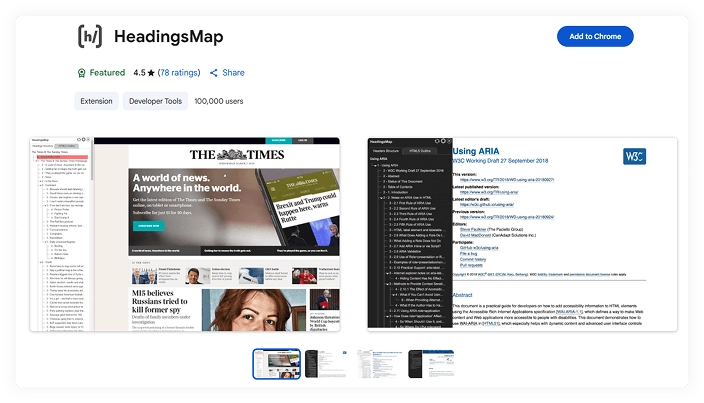
Your heading levels matter more than you think. They help screen readers understand the page, show how content is organized, and even affect SEO. But on many sites, heading levels are all over the place — jumping from H1 to H4, skipping steps, or being used just for layout.
HeadingsMap is a Chrome extension that lets you see all the headings on a page in a single, easy-to-read list. It also highlights problems, such as skipped levels or repeated heading tags, using color.
Its pros:
HeadingsMap gives you instant answers. You don’t need to dig into code — just open the tool and see what’s wrong.
What it won’t catch:
It can’t find headings that aren’t real headings — like <div>s styled to look like H2s.
Verdict:
A must-have tool for semantic structure checking, especially if you work with a lot of content.
test your tab order with one click
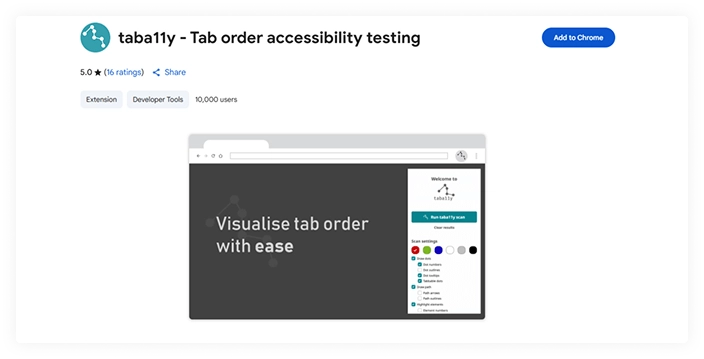
Keyboard navigation is a basic part of web accessibility. If people can’t navigate your site using just the Tab key — it’s not accessible, full stop.
Taba11y helps you test this. It simulates how a user would tab through your page and shows the path visually. You can see the order of focus, any elements that were skipped, and spots where the user might get stuck.
Its pros:
It’s fast and super clear. You can spot tab order problems right away — even ones that are easy to miss.
What it won’t catch:
It doesn’t check if your focus styles are visible. You still have to test that by hand.
Verdict:
A helpful little tool to make sure your site can be used with a keyboard. Great for devs and QAs alike.
one panel to rule them all?
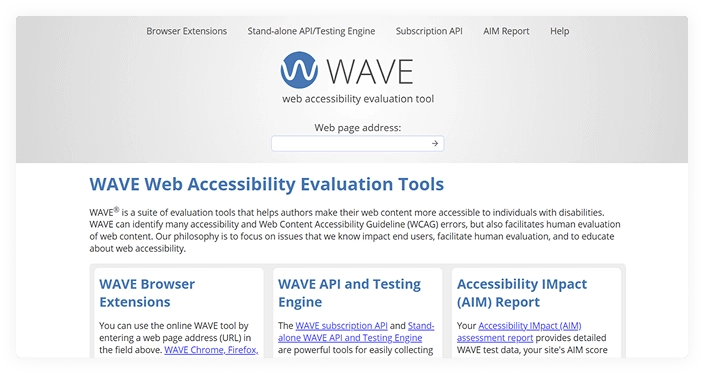
Made by WebAIM, WAVE is one of the better-known tools out there for checking web accessibility. It’s not built into Chrome DevTools, but many teams still use it.
It runs multiple checks at once — like heading structure, contrast issues, ARIA roles, alt text, and more — all in one sidebar.
Its pros:
It gives a nice overview, especially when I’m just starting with a new site or project.
What it won’t catch:
The interface feels a bit outdated, the results can be noisy, and the signal-to-noise ratio isn’t great. That said, some teams like having everything in one spot.
Verdict:
Useful as a backup. Handy for quick audits or when working with folks who are already familiar with it.
Web accessibility tools aren’t just for developers — they help everyone on the team. Here’s how:
You can spot problems before QA does. Make sure your code is clean and accessible. Over time, using ARIA and good semantics will become second nature.
Add automated checks to your test runs. Use tab-order tools to make sure users can move through the site with just a keyboard. Catch issues early — before they go live.
Install Axe DevTools, scan the homepage, and see what real users might face. It’s a quick way to understand where your product needs attention and what to fix first.
Accessibility isn’t just for tech teams. It’s part of your brand now. If your site isn’t inclusive, it can damage your image — and your budget if legal issues pop up.
Even with the best web accessibility tools or smart AI checkers, sometimes you still need a human touch. A good consultant doesn’t just run automated tests. We look at real-life situations, like:
If you’re just getting started with EAA 2025 or want a quick understanding of how accessible your homepage really is, Attico offers a free homepage accessibility check . This service evaluates your page against 50 WCAG 2.1 AA criteria — including forms, buttons, navigation, and media — and gives you clear recommendations on where to start improving. It’s a great first step in building a truly accessible site that meets the new EAA 2025 requirements.
The Attico team also helps you stop fixing issues after launch — and starts building accessibility into your process. That means design reviews, planning, and code checks all get accessibility baked in.
If that’s the direction you’re heading, our Drupal consulting services are a good place to start.

Discover the importance of web accessibility and learn practical tips to make your website inclusive for all users.

What is web accessibility? Learn the fundamentals of accessible web design, why it matters, and how it ensures inclusive digital experiences for all users, including those with disabilities.