
Discover the importance of web accessibility and learn practical tips to make your website inclusive for all users.
Practical checklist and accessibility guidelines for developers, designers, and content managers to create WCAG-compliant websites effortlessly.

When it comes to website accessibility and compliance with standards, everyone points to the Web Content Accessibility Guidelines (WCAG) requirements that are written in detail, translated into many languages, and discussed by experts around the world. Sounds simple: just follow the standard. But in practice, it’s much more complicated.
The first problem is interpretation: how do you actually make sense of these requirements in a practical way? Sure, the rules are written down, but how to apply them in real projects?
The second major challenge is ownership: who’s responsible for accessibility? Websites are complex digital products, built and maintained by teams of specialists, and it’s not always clear who should take the lead.
Today more than ever, it’s important to talk about complex things in simple words. In this article, I’ve put together a basic website accessibility checklist for the development team. It’s meant to help you get started with accessibility, avoid critical mistakes in production, and make responsibilities clear from the very beginning.
Building a great digital product all by yourself is tough. Making that product truly accessible on your own? It’s pretty much impossible. So why try to bite off more than you can chew?
Instead, I suggest looking at accessibility as three big pieces of any website:
That’s exactly how you can break down the issues that pop up in almost every accessibility audit. And when you look at it this way, the responsibilities and checklists also fall pretty neatly into place — across the three key roles on the team: a developer, a designer, and a content manager.
When a whole team is working on a website, the risk of mistakes making it into production is pretty high. But if you break accessibility down into clear areas of responsibility and set up simple checklists for each role, many issues can be caught early, before they ever hit prod.
This way, accessibility isn’t some extra headache, it just becomes a natural part of the workflow:
Doing it this way lowers the risk of serious mistakes making it into production and lays the groundwork for a more systematic accessibility process.
Focus: clean, semantic code, keyboard-friendly interactions, and predictable interface behavior.
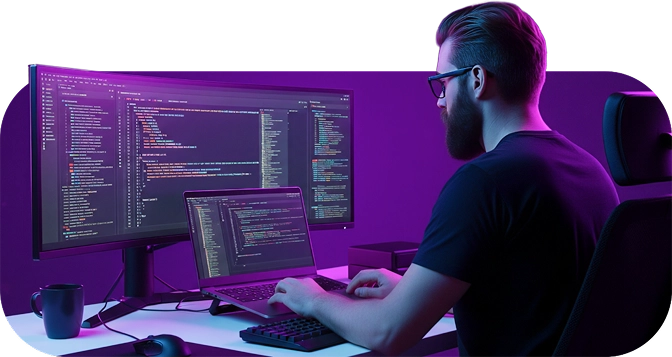
Focus: readability, color, contrast, element size, and comfortable interaction.

Focus: clear language, structure, alternative texts, multimedia.
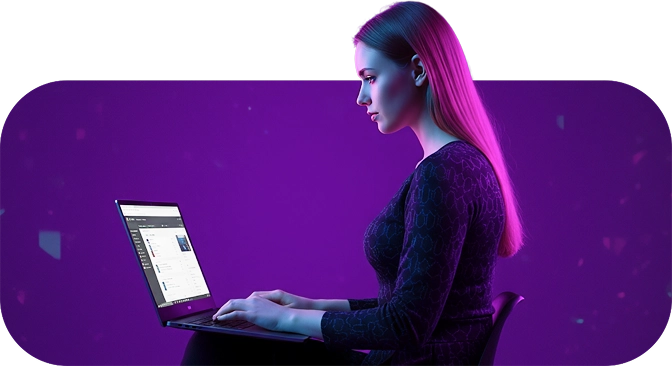
If you want to tackle this accessibility checking process on your own, our article on the top web accessibility tools will be really helpful. These tools are reliable, fast, and practical, and they do a solid job at catching the most common basic issues.
But even the smart AI checkers and the best accessibility tools need a human touch. These are not just automated tests, but attention to real-life situations, such as mobile-only access, slow internet, users’ high levels of fatigue, stress, or cognitive load.
The Attico team can help you build accessibility into your process. We offer a free accessibility check of your homepage to ensure it fully meets the new European Accessibility Act (EAA) requirements. This service evaluates your page against 50 WCAG 2.1 AA criteria, including navigation, forms, buttons, and media, and gives you clear, actionable recommendations for improvement. It lets your team see the current level of accessibility on your website and understand where improvements are needed — without unnecessary theory or complicated jargon.

Discover the importance of web accessibility and learn practical tips to make your website inclusive for all users.

Discover the best free tools for checking your website accessibility to ensure compliance with the European Accessibility Act and provide an inclusive user experience.